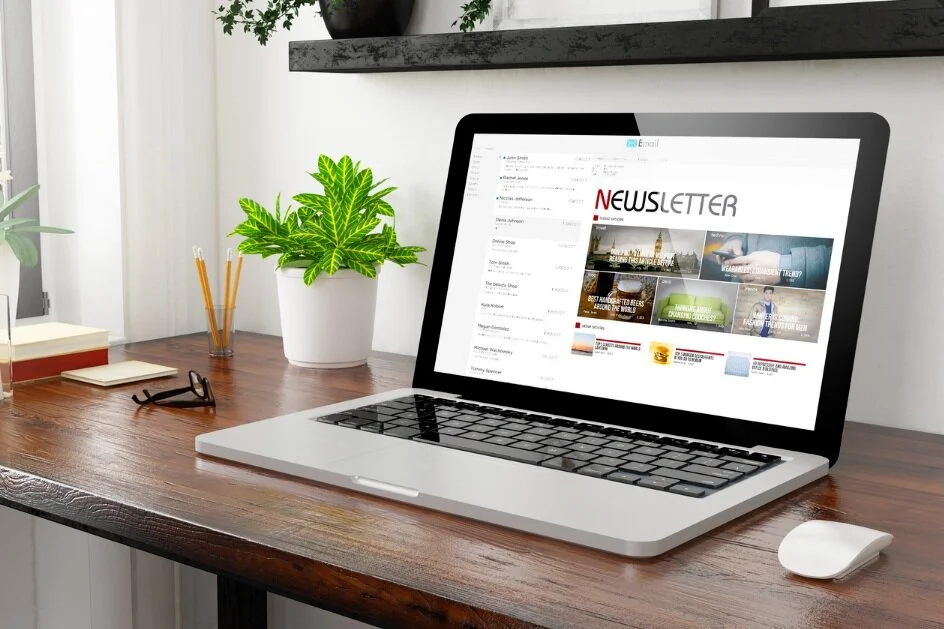What is a screen reader and how does it work?
In today’s world, developing a comprehensive, active digital presence for your business is required. However, have you considered that your digital content may be inaccessible for many users?
Visual disability is one of the most prevalent disabilities among both adults and children. In fact, among those ages 16 to 75 in the United States, about 2.5% of people (or 8 million individuals) are reported to have a visual disability, including impaired visual acuity, light and glare sensitivity, contrast sensitivity, a limited field of vision, color-blindness, and other related conditions.[1]
While there are various tools and systems that can increase the accessibility of web content, one of the key ways many visually impaired users access web content is via a screen reader. Still, the infrastructure of many websites makes accessing web content challenging, and unless you understand how a screen reader works in practice, it can be difficult to shape web content so that it can be easily understood via screen reader software. More Canvas Accessibility Consultant, Calvin Van Zytveld, is here to help.
Read on to learn more about screen reader tools and how they work from a first-person perspective.
Introduction to Screen Readers
If you have no idea what a screen reader is, there is no need to feel embarrassed—I hadn’t the slightest clue either until I went blind in 2020. Put simply, a screen reader is an assistive technology used on electronic devices that renders portions of the display as synthesized speech or refreshable braille. Screen readers were first developed for and by members of the blind community, and some sighted individuals use these applications for a variety of reasons, including learning impairments and issues stemming from eye strain.
When I began losing my sight a couple of years ago (to Leber Hereditary Optic Neuropathy [LHON’, a hereditary optic nerve disease), I turned to magnification tools, another set of assistive technologies available for electronic devices. However, as my vision continued to deteriorate, my devices failed me one by one: first, my phone, then my notebook laptop, and finally my 12.9” iPad. Magnification is of course limited by the size of the screen. Further, the more magnification you need, the slower you become at using the device. From the Facebook group associated with my vision disease, I learned that there were people for whom magnification still worked somewhat, but who chose to use screen readers in order to complete tasks in a timely manner and avoid painful eye strain. Consequently, I knew it was time for me to learn VoiceOver for iOS and JAWS (“Job Access With Speech”) for Windows, the two most widely used screen readers.
I soon discovered that screen readers are far from easy to learn, requiring a good deal of memorization of key combinations and gestures. Learning a screen reader can take anywhere from a couple of months to a year, and most blind people find it necessary to know about three screen readers, on account of certain applications working with one screen reader software and not another.
For JAWS and other screen readers for computers, users forgo the mouse and trackpad (with the exception of VoiceOver for Mac OS, which does have certain gestures that can be performed on the trackpad). Instead, users employ a combination of screen reader-specific key combinations and other shortcuts. Screen readers for mobile devices such as VoiceOver for iOS work similarly, except that instead of using keyboard combinations, users perform a wide array of gestures on the touch screen to move the focus and execute various functions. Unsurprisingly, making the switch from visual to non-visual use of devices is daunting and makes for a very different digital experience.
Screen Readers and Web Content
While screen readers are an absolute necessity for many individuals in our increasingly digital world, one regrettable feature of the screen reader experience is inaccessible websites and applications. Two websites that look identical can have radically different underlying code, making one a slick experience and the other an absolute nightmare for those using a screen reader. For an in-depth treatment of guidelines that will ensure your web content is accessible to screen readers, please refer to Web Content Accessibility Guidelines (WCAG) 2.1, the authoritative standards for accessibility created by the World Wide Web Consortium (W3C).
An easy thing to do to make the lives of screen reader users better is to include alt text, or text that will be read by a screen reader in place of an image, for images on your next social media post. Facebook, Instagram, Twitter, and other platforms make it easy to add image descriptions to photos as you upload: see the sources below for more information about how to add alt text to your images on each of these platforms. This will ensure that screen reader users will be able to access important information contained in graphic content, such as event details, chart data, the body language of pictured individuals, and so on.
Alt text should be considered a necessity for all images you are sharing as part of your digital online presence. However, adding alt text is the most basic of steps to increase the accessibility of your content. There is an array of additional design and structural elements you can incorporate into your digital presence in order to enhance accessibility for those at a variety of stages of vision or hearing loss.
If you are interested in learning more about digital accessibility, we invite you to subscribe to More Canvas news to receive invites to knowledge sharing events, or you can book a consultation with us to discuss how More Canvas Consulting’s accessibility initiative can help your business present a more accessible online presence.
—Calvin Van Zytveld, Accessibility Consultant at More Canvas Consulting
Resources and Links
How to Add Alt Text in Facebook
How to Add Alt Text in Instagram
How to Add Alt Text in Twitter
Unsure how to break into these two methods? Start a conversation with More Canvas Consulting to help you get started.